How To Fix Verification Code Not Received
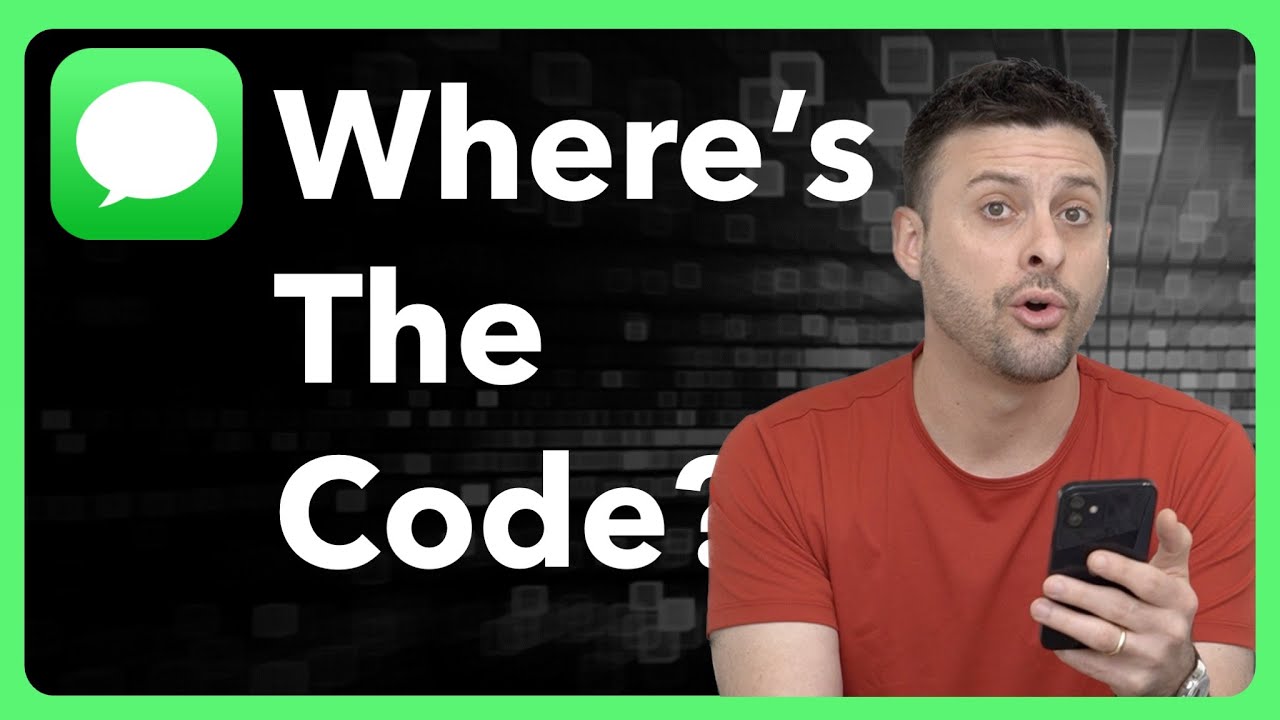
Troubleshooting Verification Code Issues on Your iPhone
Are you frustrated because you're not receiving verification codes on your iPhone? This common problem can be surprisingly easy to fix. This blog post will guide you through several troubleshooting steps, based on common solutions discussed in a helpful YouTube video, to get those crucial codes delivered to your device.
Common Causes and Solutions
Not receiving verification codes can stem from several sources. Let's explore the most frequent culprits and how to address them:
- Check Your Network Connection: A weak or unstable internet connection is the most common reason. Ensure your iPhone is connected to a reliable Wi-Fi network or has a strong cellular signal. Try restarting your device or router.
- Review Your Phone's Settings: Verify that your date and time are set correctly. Incorrect settings can interfere with code delivery. Also, check your "Do Not Disturb" mode and ensure it's not blocking notifications from the app sending the code.
- Check Your Spam/Junk Folder: Sometimes, verification codes mistakenly end up in your spam or junk email inbox. Check all your email accounts thoroughly.
- Examine Your Blocked Numbers List: Make sure the number sending the verification code isn't accidentally blocked on your iPhone.
- Clear the App's Cache and Data: For some apps, clearing the cache and data can resolve issues related to notification delivery. This varies depending on the specific app – consult the app's help section for detailed instructions.
- Restart Your iPhone: A simple restart often resolves temporary software glitches that may be interfering with code reception.
- Update Your iPhone Software: Outdated software can cause compatibility problems. Ensure your iOS is up-to-date via Settings > General > Software Update.
- Contact Your Service Provider: If none of the above steps resolve the problem, it could be a network issue. Contact your mobile carrier or internet service provider for assistance.
Advanced Troubleshooting (If Necessary)
If you've exhausted the basic troubleshooting steps, consider these more advanced options:
- Check for SIM card issues: Remove and reinsert your SIM card to ensure proper contact.
- Reset Network Settings: As a last resort, you can reset your network settings, but be aware this will remove all saved Wi-Fi passwords. (Settings > General > Transfer or Reset iPhone > Reset > Reset Network Settings)
- Contact App Support: If the problem persists, it's worthwhile contacting the support team of the app requiring verification.
Conclusion
By systematically working through these troubleshooting steps, you should be able to resolve most verification code issues on your iPhone. Remember to check the simplest things first – your network connection and app settings – before moving on to more advanced solutions. If you continue to experience problems, don't hesitate to contact your service provider or app support.
```



.png)
.png)

Follow Us