App not installed fix (2025)
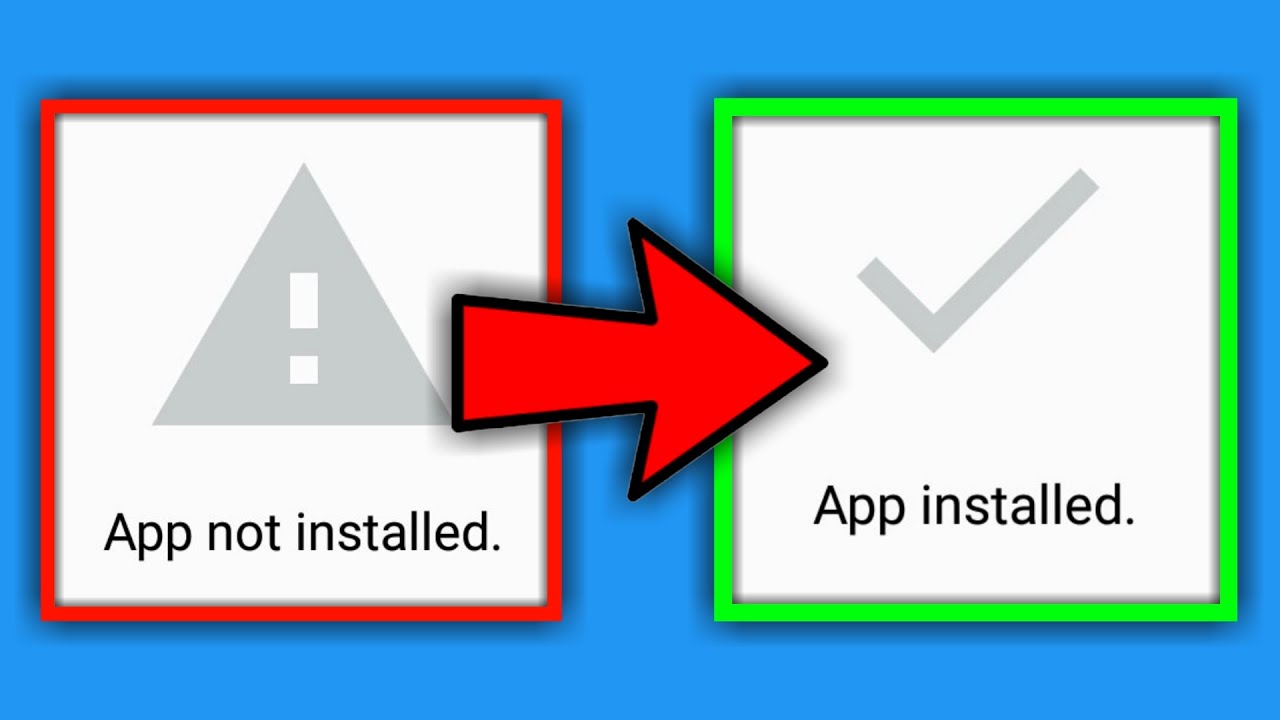
Conquer the "App Not Installed" Error (2025)
Frustrated by the persistent "App Not Installed" error message? You're not alone. This common problem can be incredibly annoying, preventing you from accessing your favorite apps and impacting your productivity. This blog post will guide you through troubleshooting this issue and get you back on track quickly.
Understanding the "App Not Installed" Error
The "App Not Installed" error can stem from various issues, including corrupted installation files, insufficient storage space, permission problems, or even conflicts with other apps. This guide will offer solutions tailored to address these potential causes.
Troubleshooting Steps:
- Check Storage Space: Ensure you have sufficient free space on your device. Apps require a certain amount of storage to install correctly. Delete unnecessary files or apps to free up space if needed.
- Restart Your Device: A simple restart can often resolve temporary software glitches that may be causing the installation problem.
- Check for System Updates: Make sure your operating system is up-to-date. Outdated systems can sometimes have compatibility issues with newer apps.
- Clear Cache and Data (Advanced Users): For more persistent problems, clearing the cache and data of your device's package installer can help. Caution: This step may require technical knowledge and could result in data loss if not done correctly. Proceed with caution and back up your data if possible.
- Reinstall the App: If the above steps don't work, try uninstalling the app completely and then reinstalling it from a trusted source like the official app store.
- Use an APK Editor (Advanced Users): In some rare cases, using an APK editor might help resolve specific installation issues. However, using third-party APK editors carries risks and should only be attempted by experienced users who understand the potential security implications. We do not endorse using APK editors unless absolutely necessary and from reputable sources only.
Preventing Future Installation Errors
- Regularly clear your app cache and data to prevent build-up of temporary files.
- Keep your device's operating system updated to ensure compatibility with new apps.
- Only download apps from trusted sources like official app stores to minimize the risk of malware or corrupted files.
Conclusion
The "App Not Installed" error can be frustrating, but by following these troubleshooting steps, you should be able to resolve the issue and get your apps working again. Remember to always prioritize downloading apps from trusted sources and keeping your device software up-to-date. If you're still experiencing problems after trying these steps, consider seeking assistance from your device's manufacturer or a qualified technician.
```



.png)
.png)

Follow Us