How to find Windows Product Key | How to activate windows | Product key windows 10 how to find
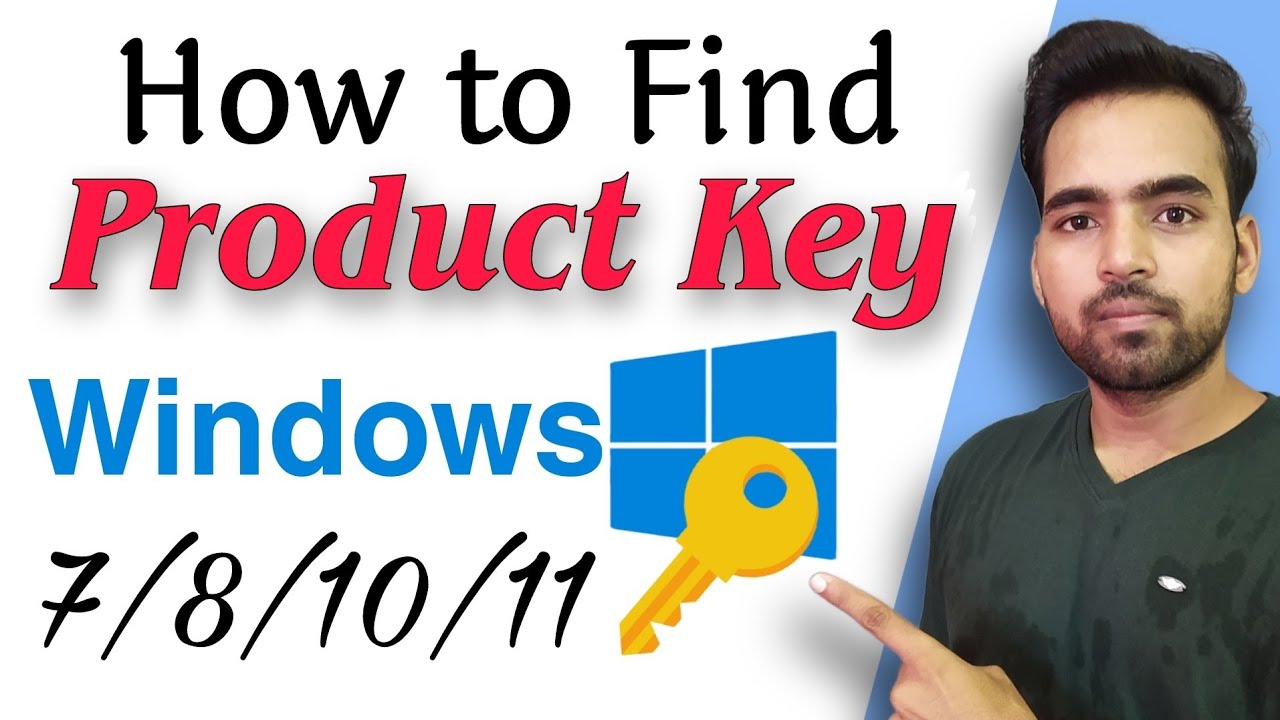
Find Your Windows Product Key: A Complete Guide
Losing your Windows product key can be frustrating, but thankfully, there are several ways to retrieve it. This guide will walk you through different methods to find your Windows 10 product key, ensuring you can activate your system and enjoy all its features. We'll cover both simple methods and command-line solutions, catering to all technical skill levels.
Methods to Find Your Windows Product Key
Here are the most effective ways to locate your Windows product key, depending on your situation:
Method 1: Using the Command Prompt (For Windows 10)
This method utilizes the Windows Management Instrumentation Command-line (WMIC) utility. It's a powerful tool that allows you to retrieve system information, including your product key.
- Open the Command Prompt as an administrator. Search for "cmd" in the Windows search bar, right-click on "Command Prompt," and select "Run as administrator."
- Type the following command and press Enter:
wmic path SoftwareLicensingService get OA3xOriginalProductKey - Your product key will be displayed on the next line. Copy it down carefully.
Note: This method might not work on all Windows installations, particularly those with OEM licenses or certain activation methods.
Method 2: Using Third-Party Software (Use with Caution)
Several third-party tools claim to retrieve product keys. While some are legitimate, others may contain malware. Proceed with caution and only use reputable software from trusted sources. Always scan downloaded files with a reputable antivirus program before running them.
Method 3: Check Your Original Packaging or Email
If you purchased a retail copy of Windows, your product key should be printed on the packaging or included in a confirmation email. Check these locations first as they are the simplest options.
Method 4: Contact Your Computer Manufacturer (For Pre-installed Windows)
If Windows came pre-installed on your computer, contact your manufacturer's support. They may be able to provide you with your product key or assist with activation.
Activating Windows
Once you've located your product key, you can activate Windows by navigating to Settings > Update & Security > Activation. Click "Change product key" and enter your key. Windows will then activate, granting you access to all features.
Troubleshooting
If you encounter problems activating Windows, ensure you're using the correct product key and that your internet connection is stable. Microsoft's support website offers additional troubleshooting steps if needed.
Conclusion
Finding your Windows product key doesn't have to be a daunting task. By using the methods outlined above, you can quickly and easily locate your key and activate your Windows installation. Remember to always back up your data and exercise caution when using third-party software. If you still have trouble, consider contacting Microsoft support for further assistance.
```



.png)
.png)

Follow Us